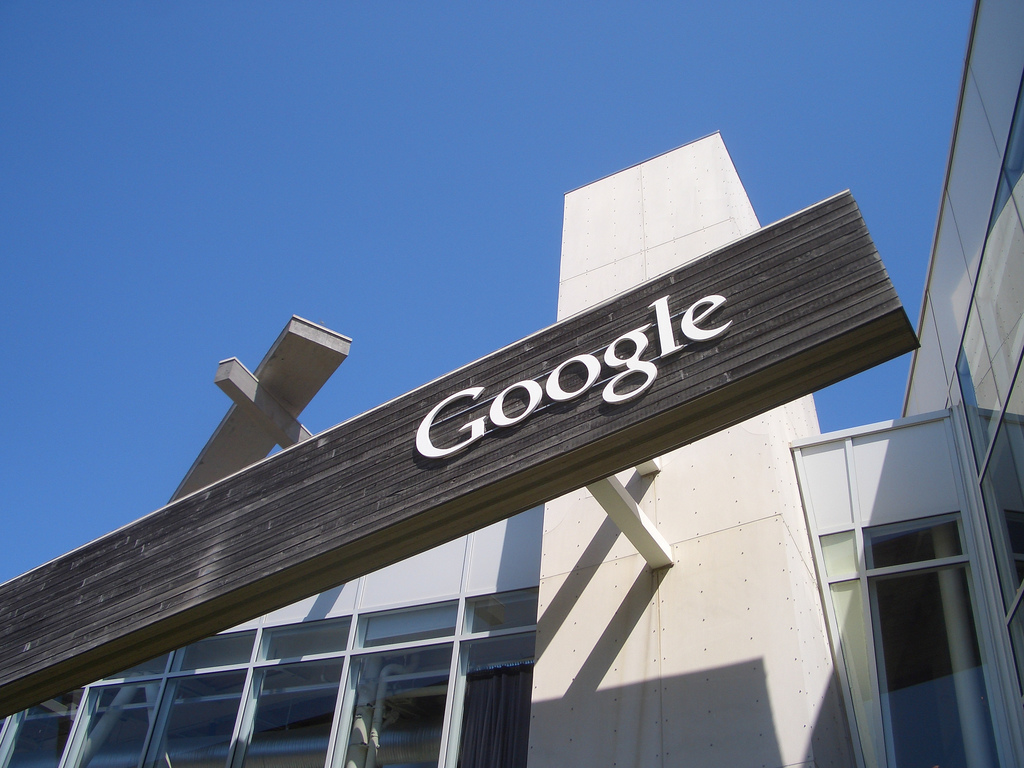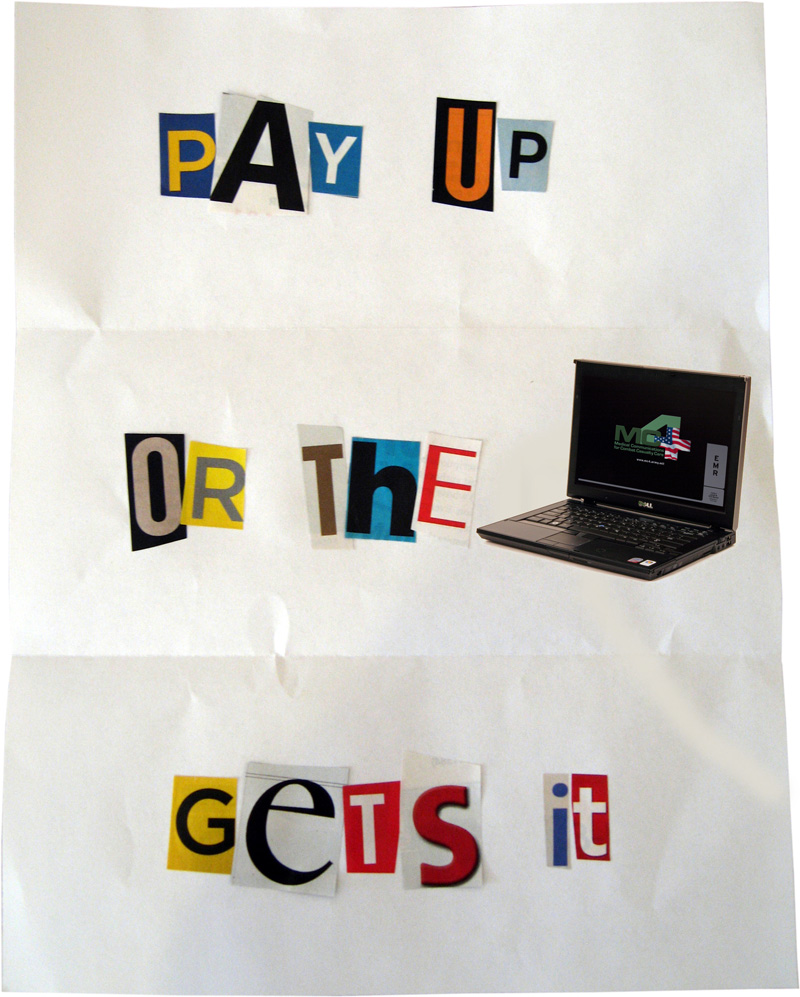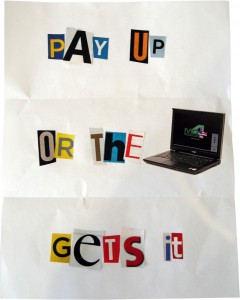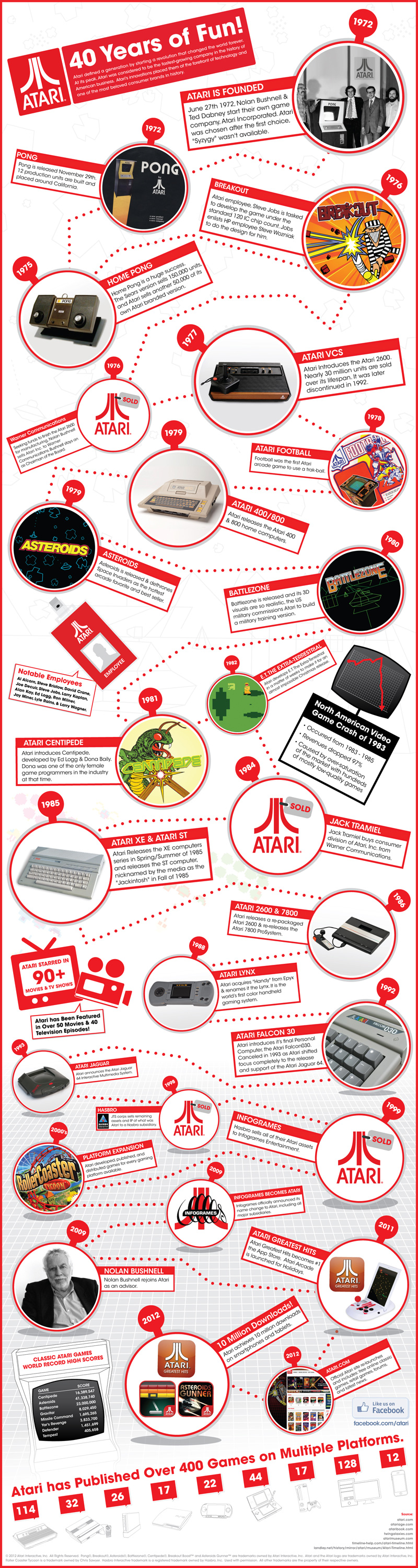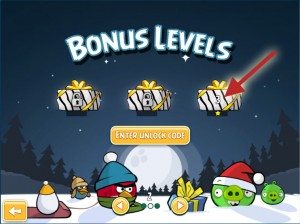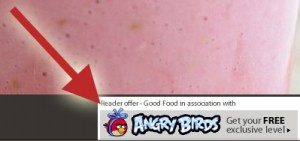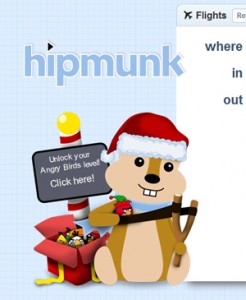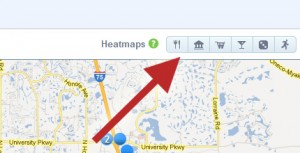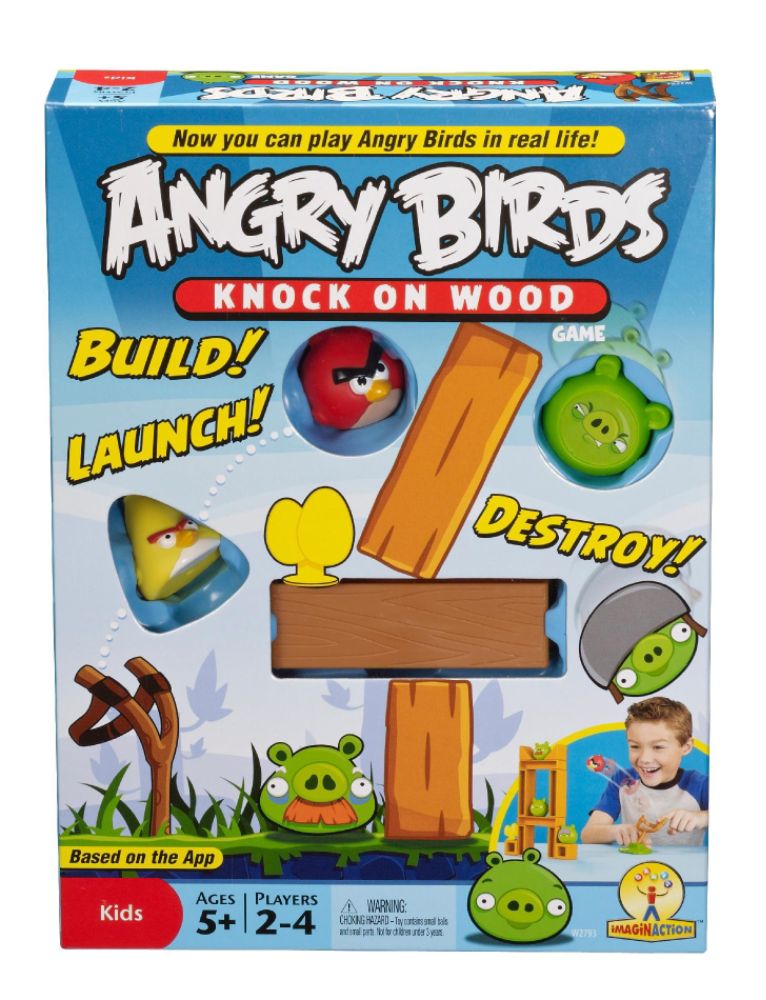AÂ recent piece in The Economist (which included the above graphic) got me thinking about just how Google pulled off such a massive global coup in the world of desktop web browsers.
After all, the choice of what web browser to use has long been a deeply personal one.
And when I say “long,” I’m going back to when we had to decide between the original Netscape (c. 1994) and AOL’s crappy browser (lovingly referred to as “Nyetscape”). Microsoft wasn’t a serious player in this fight—although they began rolling out Internet Explorer with Windows 95—until they forced it on the world with service packs and ultimately integrated it into Windows 98 (because it was necessary, of course!).
Let’s not forget that in those days Apple was in the toilet and a workable Linux operating system for home use—even geek home use—was many years away. So, for all intents and purposes, Microsoft completely controlled the operating systems of, well, all of us. Thus, they had a bit of an advantage when it came to providing the world’s default web browser.
And that’s exactly what Internet Explorer (“IE”) became… the world’s default web browser. Despite its security flaws, vulnerabilities and overall user experience, IE’s dominance was unshaken for many, many years.
We could discuss why this was true for so long, but at the end of the day, I believe it all comes down to “friction.”
Very simply, IE came bundled with Windows. Installing a new browser meant going out of your way to a different website, selecting the right download, finding the download on your computer and running it. Then… it meant changing your habits. Instead of looking for the little blue “E,” you had to find the icon for whatever new browser you installed… and then there was the matter of default websites, bookmarks/favorites, etc. For an average user, this represented a fair amount of pain (geeks did all of this a long time ago… more on that later), and was more than most would prefer to deal with.
Along Came Google
Ultimately, it was all the “friction” that Google solved. After all, they’re a default of their own… when it comes to search. By placing a simple little button on their famously stark and simple search page, they provided many with the opportunity to experience the web with a better browser.
Now don’t get me wrong… Google had to also build a great browser. And they did. Chrome was lightweight and elegant (and still is, for the most part).
But the more important factor was that it was easy.
Google built an installer that ran right inside IE and eliminated most of the steps required that might have represented some degree of pain for the average user. In fact, I would argue that a direct correlation could be drawn between the improvements made to that installation process and the spread of Google Chrome.
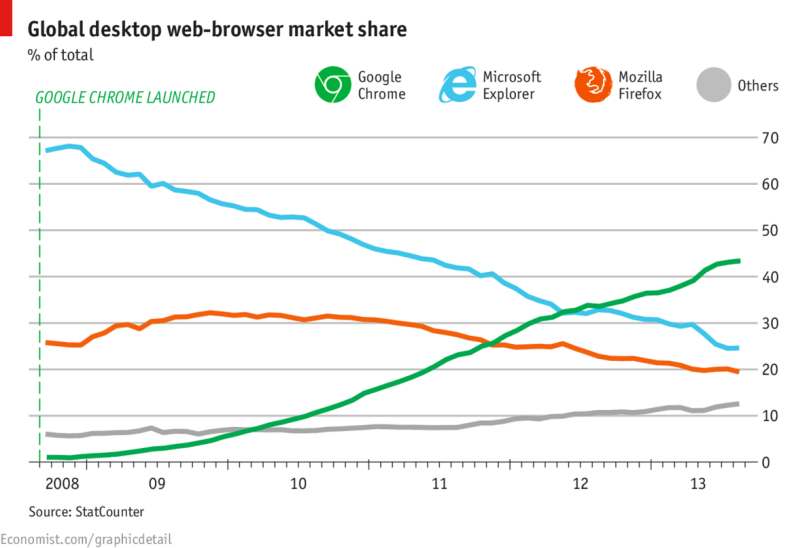
And Google continues to innovate. Borrowing a page from the Mozilla playbook, they’ve created a marketplace for developers to contribute extensions that add features and functions to their browser, and they constantly look for ways to remove friction from processes—especially when they can carve a “path of least resistance” that leads to their own door.

Their latest innovation with Chrome involves streaming content from your browser to your television via WiFi. All it requires is the Google Chromecast, a simple device that connects to the HDMI port of your television and connects to your wireless network. The device is officially priced at only $35, but when it sold out in less than 2 days, it began selling for double and nearly triple that in no time.
In short, it’s the simplest and easiest way to enjoy internet-based content on your TV. Picture yourself sitting on the couch or laying in bed… you stumble across an interesting YouTube video on your smartphone, but you don’t want to be forced to watch it on that small screen… simply press a button and “Presto!” — it’s playing on your TV instead.
And the Chromecast isn’t limited to YouTube. All sorts of content can be sent to your TV. I believe it’s truly a game-changer… and it continues the tradition of eliminating friction.
 What Does Your Choice of Browser Say About You?
As a quick sidebar, most of the geeks of the world jumped off the IE train just as soon as Firefox became a real alternative (for me, that was about 10 years ago). Firefox was much safer, and Mozilla had grown a community that fostered innovation (remember when “tabbed browsing” was new?). Overall, it was much less painful.
Other browsers began to pop up… Apple gained decent market share in the desktop and laptop space, increasing the presence of its Safari browser. More and more people realized just how bad IE really was… and somewhere along the line, your choice of web browser began to really say something about you.
At one point, someone famously published a study that suggested IE users had lower IQs than users of other browsers. The study was a complete hoax, and the originators of this delicious piece of fun managed to prank a number of reputable outlets, including the BBC, much to the delight of geeks everywhere.
Where web browsing will go in the future is anybody’s guess. For now, Chrome is the browser of choice for geeks and non-geeks alike. And we appear to be one step closer to Google’s takeover of the known world. Resistance, apparently, is futile.